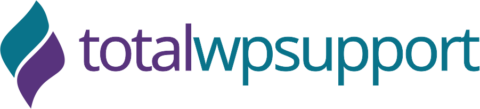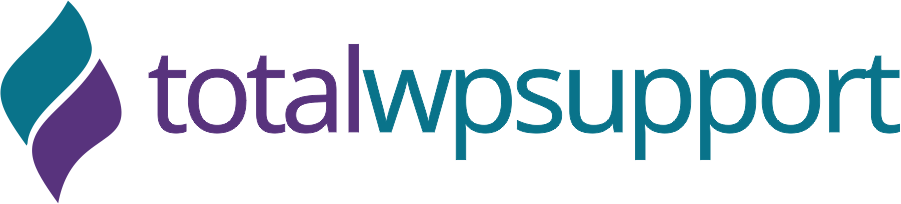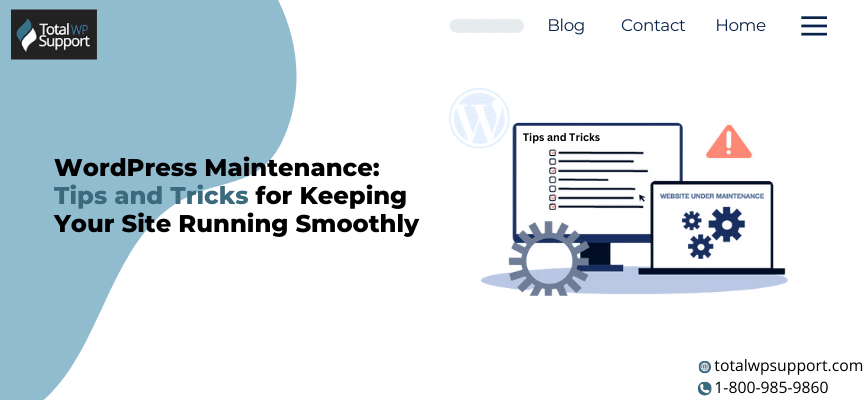
WordPress is indeed the most popular content management system worldwide. It currently powers approximately 860 million websites in the world. That’s huge, right? Its popularity stems from its versatility and ease of use.
But think of WordPress as a powerful engine. Several elements, like themes, plugins, widgets, etc., work together to create a seamless online experience. To ensure these components continue to function harmoniously, you need regular WordPress maintenance.
Just as a well-oiled engine is crucial for a vehicle, a well-optimized WordPress is indispensable for a smooth-running website. In this blog post, we will share WordPress maintenance tips and tricks for keeping your site running smoothly. Let’s dive in!
1. Update your WordPress Regularly
WordPress updates are crucial to patching security vulnerabilities and adopting new features. It includes core WordPress, themes and plugin updates. Since WordPress is the foundation of your website, developers regularly release updates to ensure websites continue to function optimally.
How to update WordPress?
- WordPress notifies when there’s a new version. You can go to the dashboard and find the ‘update’ option to see if any update is available.
- For themes, head to the themes section and check for available updates.
- Likewise, the plugins section on the WordPress dashboard can give details about the new updates that are available.
2. Never Undermine the Security of Your WordPress Website
Over 13000 WordPress websites are hacked each day. Overlooking security measures and crucial updates are the primary reason for security issues. Needless to say, how damaging a hacked website can be for your business and brand. Therefore, ensure your WordPress is secured with stringent security protocol.
How do we ensure robust WordPress Security?
- Enable automatic security updates in the update section of WordPress.
- Install security plugins like WordFence Security or Jetpack to add a layer of security.
- Review roles and permissions to ensure that only trusted users can access WordPress.
3. Ensure Your Website always has a Backup.
Website backup is a crucial part of WordPress maintenance. It protects your website against potential data loss. Likewise, it comes in handy when shifting your website from one hosting provider to another.
How to perform a WordPress backup?
- Contact your hosting provider; they often allow backup options in their cpanel.
- You can use plugins like BackWPup or BackupBuddy to back up WordPress.
- Lastly, always keep at least one full website backup outside your hosting server.
4. Do WordPress Performance Optimization to Ensure your Website Runs Smoothly
WordPress performance optimization involves several key areas, all of which contribute to a faster website. It starts with database optimization to enhance database performance. Likewise, it includes cache management and website speed optimization for faster loading time.
How to perform WordPress performance optimization?
- For database optimization, use plugins like WP-Optimize and WP-DBManager.
- Plugins like WP Rocket or W3 Total cache can be used to optimize WordPress cache.
- Use tools like Google PageSpeed Insights or GTmetrix to analyze website speed.
- Use CDN to optimize load time.
- Use Autoptimize or Lazy Load plugins to further shorten load time.
5. Continuously Monitor WordPress for Optimal Performance
WordPress maintenance isn’t a one-time task; it’s a constant process requiring regular monitoring. A proactive approach can help you identify WordPress issues early before they can escalate to undermine website performance or user experience.
How to monitor WordPress?
- Use monitoring tools like UptimeRobot, WP Umbrella, or Google Analytics to minimize downtime and address the issue promptly.
- Regularly check server and plugin logs to identify issues impacting WordPress performance.
- Analyze the error messages that WordPress generates and search for the solution in WordPress documentation or community forums.
- Implement fixes and test the changes to see if they are working.
Wrapping Up
Don’t let a sluggish and buggy website ruin your brand’s reputation and drive customers away. Over 88% of users won’t return to your website if they find it slow, poorly maintained and filled with errors.
Keep your website running like a well-oiled machine with regular WordPress maintenance. Follow our expert tips for WordPress maintenance to optimize your website for speed, security and enhanced user experience.
FAQs for WordPress Maintenance
1. How often should you perform WordPress maintenance?
It depends on the WordPress maintenance task. Backups should be performed weekly. Likewise, security checks should be performed every fifteen days. Similarly, performance analysis and website speed optimization should be done on a monthly basis.
2. Does WordPress maintenance require technical expertise?
Yes, WordPress maintenance requires some knowledge of the platform. If you don’t possess technical expertise, it’s always better to hire a WordPress maintenance professional.
3. Is WordPress maintenance expensive?
The exact cost of WordPress maintenance depends on the extent of optimization required. However, the extreme benefits of a well-maintained WordPress site outweigh its cost manifold. So think of it like an investment that will bring you massive ROI.